Introduction
This is my notes when using JetEngine with Bricks. I reference to this a lot to fit into my context and at least for my thought processes.
Repeater Fields
Use Listings/Components by JetEngine to accommodate repeater field loop sin the front end, be sure that the name is the same with the italicized name id.
Then include in the Single Post Template, use JetEngine widget.
You can also use native Bricks template system, which does not require JE’s Listings/Components.
To populate in Bricks, set the query to JE Repeater it will populate available repeater for the particular Brick’s single template in the Template Setting.
Meta Box
From WordPress Dashboard, hover to JetEngine > Meta Boxes
- Ability to assign custom fields to
any type of content(e.g. CPT, post, users, categories, pages.) - Ability to add custom fields to built in WordPress post types (e.g. posts, users, categories, pages etc.)
- Structure Hierarchy > Meta Box Name > Meta Fields.
- Ability to add additional to custom field to Taxonomy
💡
#1 Use case: add additional data in Customers in Users.
#2 Use case: Able to add Galleries in Category/Taxonomies.
Useful video tutorial
https://www.youtube.com/watch?v=fa1ezuf7HUQ&list=PLTbrc9HXDstrLg449hcWQvx8kOXhjyovV&index=4
Listings
From WordPress Dashboard, hover to JetEngine > Meta Boxes
- Acts like a ‘template’ for archive page from a WordPress builder, but it is based on
JetEngine - Also allows creating components. Like user profile widget.
- Listing Source: Not limited to Posts
- Able to manipulate elements within the queried post page to any source.
💡
#1 Use case: add additional data in Customers in Users.
#2 Use case: Able to add Galleries in Category/Taxonomies.
Useful video tutorial
Components
Able to create components to be used in different places throughout the website. Especially great if the components have dynamic data enabled.
Glossaries
From WordPress Dashboard, hover to JetEngine > Glossaries > Create New
- Generally speed up process if a metadata is used and displayed in multiple areas.
- Allows CPT to have a Meta Field with Glossaries. (Especially if the metadata will be use repeatedly)
- The goal is to simplify processes and make things much more organized and reduce point of failure when changing metadata.
- Able to select multiple entries in the front-end.
- It can be used in forms. (JetFormBuilder)
Useful video tutorial
https://www.youtube.com/watch?v=2eZmGtLGTgk&t=12s
💡
Useful video tutorial
Query Builder
Query builder is when you have a set of customized data to pull in a listing or an archive page. You can pull from multiple data types (e.g. CPT, CCT, core WordPress posts and even databases). It also allows you to stack the queries, meaning it is not tied to a single data sets like a CPT.
Here is an overview video of query builder by Paul C https://www.youtube.com/watch?v=n8YmsTLHuRU
At the moment with Bricks builder, if you turn on custom query, the other query fields on the left sidebar won’t work as the custom query will override them.
Show Related Item in SPT
Here is a great tutorial video of building query by Crocoblock https://www.youtube.com/watch?v=ZB9gE7JAMAs&t=410s
- For this, it may be slightly different from what builder you use.
- Note if the items you want to show is
parentorchildren.
Query Post Metadata
In this section, the goal is to be able to select Internal Pages URL dynamically from a CPT’s meta-field.
- Create a post query like in the screenshot

| 2. Then in your CPT meta-field: Define the Value Field and Label Field.
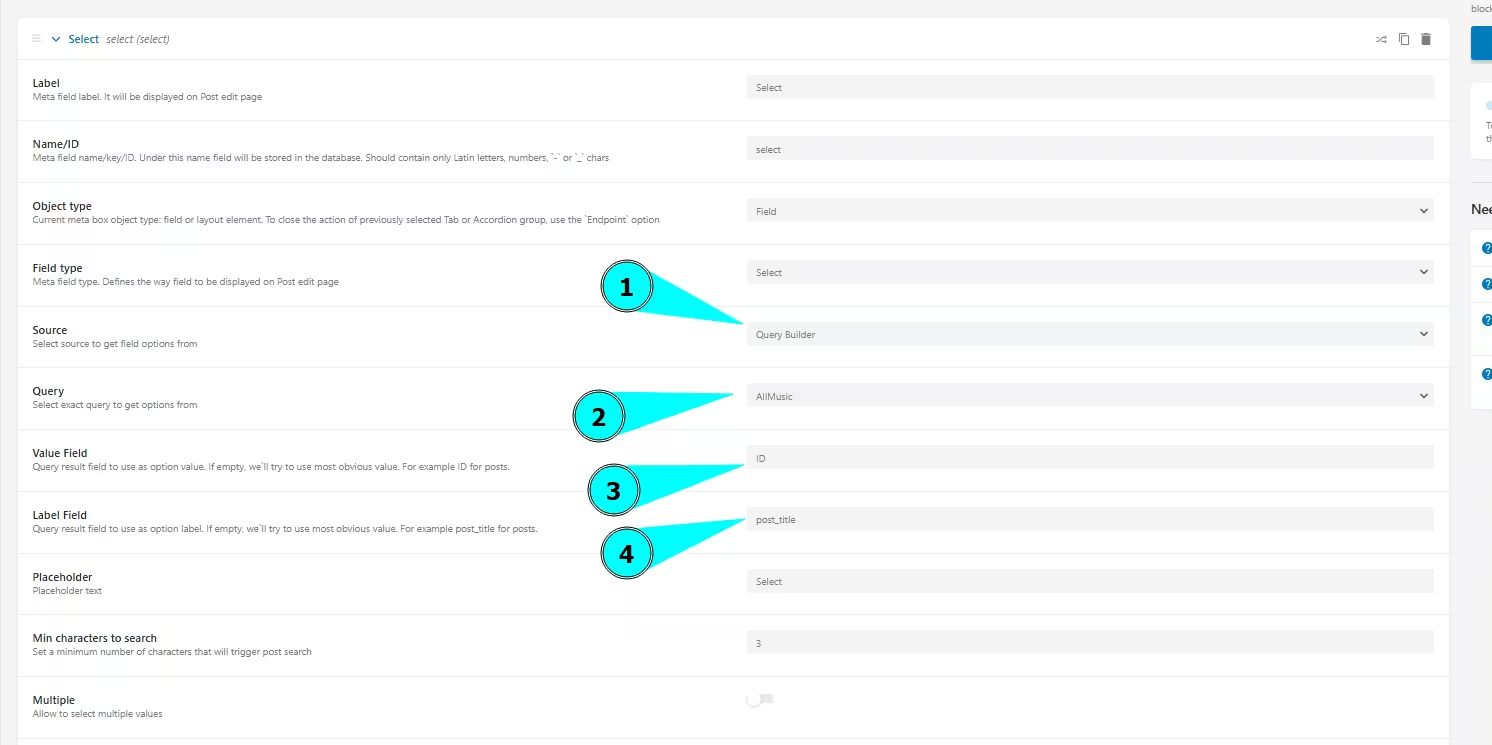
Nested Query
In a Single Post Template, I want to display the meta-data of the related items. In this case, I want to display the form title, the form itself is another CPTs.
- Go to the
Query Builder> Scroll toPost Querysection >Post Page>Post In>Initial Object ID From (get initial ID here)must be set toCurrent object variable.
Taxonomies
This is when you want to create a category or tags for your CPT.
When you edit a post, you can select categories with a checkbox. To enable this in the admin area, you need to turn on Hieraricle JetEngine settings.
If you want to select like a tag style experience, simply turn off the Hieraricle settings which is turned off by default.
Be sure to input the Capability Type to category, this will trigger to display in Admin UI.
It was used base on this https://wordpress.org/documentation/article/roles-and-capabilities/
Do not forget to use the Admin filters & admin columns in JetEngine settings when you have a lot of data.
Admin Columns
This is very interesting, not only that you can display your CPT meta data in the admin area of your CPT. You can also display the relations in the admin column.
- In the “type” section, select
Custom Callback.
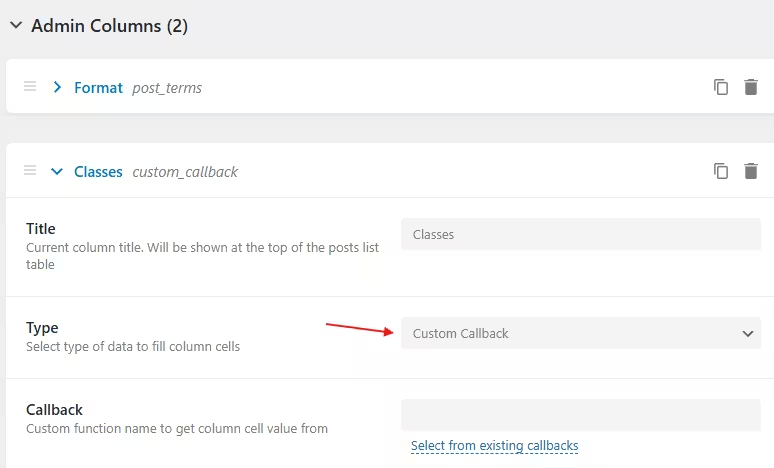
| 2. Then, in the “Callback” section, click Select from existing callbacks
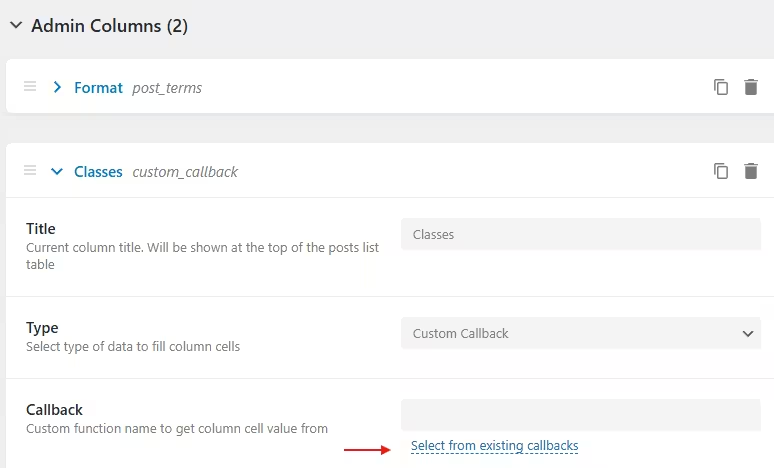
| 3. Click on the highlighted text in the Get related items.
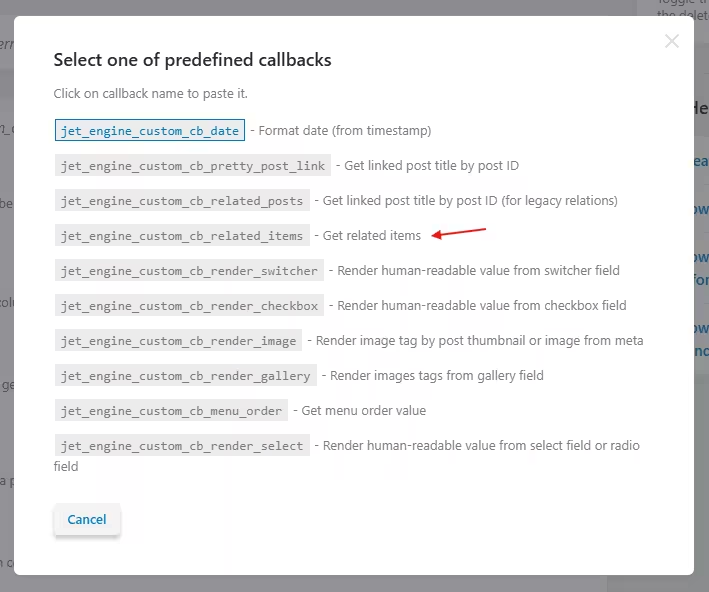
| 4. Select an option, and you are done!
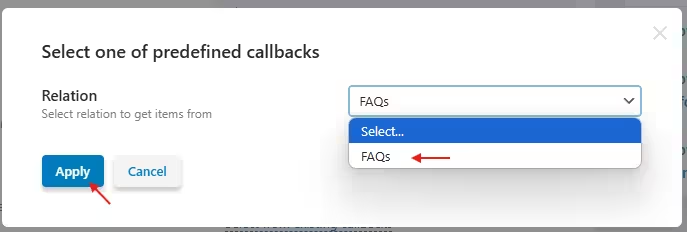
Note when using with Bricks
In Bricks builder, you need to turn on Query Loop, then you can choose a Post Type. You can also query multiple Post type.
This solves the problem when I want to:-
- Create
two different post typesshowing thesame metadata. Create different CPTinstead ofcategories or taxonomies, for ease of use for clients.- Reduce clicks for non-technical users to create new post.
- Create
- Changelogs
- 1st Feb 2025 - Added Admin Columns
- 17th Jan 2025 - Added Taxanomies and Bricks Notes
- 24th Jan 2025 - Added context in Meta Box